INSTRUCTIONS
01. The Head
of the Institutions of DIETs/ BIETs/ ETEIs & ST Schools are the authority
to fill up the application forms for D.El.Ed. Examination, 2025 (1st Year, 1st Year Back,
2nd Year, & 2nd Year Back) strictly in
accordance with Regulation of Diploma in Elementary Education (D.El.Ed.), 2012
Chapter-X-D (A).
02. The
Head of the institutions are required to go through the step by step
instructions and other related information by downloading the same from the
website www.bseodisha.nic.in.
03. Principal
(D.I.E.T) or Head of the Institution (Headmaster/Headmistress) is referred to
as a user in the application system or software.
04. A user
will fill up Online Application forms for candidates pursuing career under the
Courses of Diploma in Elementary Education (D El Ed).
05. The User
(Principal, DIET or Headmaster of a particular school) will fill up application
forms of their own students.
06. The
filling up of application forms for D.El.Ed Examination, 2025 (1st Year, 1st Year Back,
2nd Year & 2nd Year Back) will be done through ONLINE mode only on
visiting the website www.bseexam.in from 01/07/2025
till 14/07/2025 midnight.
07. All
formalities for filling up of the forms i.e. deposit of fee and final
submission of forms shall be completed by the stipulated date line that is by 14/07/2025.
No further extension shall be allowed.
08. Fees for
the Examination :-
The fee for the examination will automatically be reflected in the pay-in slip to be generated in the online application. The fee for candidates will be as follows :-
[a] For
candidates under category SC/ ST –
Rs.1400/-
[b] For
other category candidates –
Rs.1600/-
09. It is
mandatory on part of the Head of the Institution to enter internal marks of the
1st Year and 2nd Year candidates while doing the filling up of forms.
Further, profiles of all teacher educators shall be entered in the online
application. Internal marks once entered can not be changed at later stage.
10. Practicals will be conducted as per
notification to be issued by the Board. However the practicals of both the
years (1st year and 2nd year) will be conducted at
a time after the theory examination of 2nd year students is completed.
Therefore Head of the Institutions are to complete all practical teaching
lessons of 1st year in next one month so that the practicals can be
conducted for both the year students at a time.
11. Courses of
D.El.Ed are broadly classified into two major categories :
(1) REG : D.El.Ed
Regular Course
(2) DEP :
Distance Education Programme
Note1
: REG refers to the D.El.Ed Course through out this Instruction Booklet. Similarly, DEP refers to the
course under Distance Education
Programme through out this Instruction Booklet.
Note2 : Admission to 1st Year
DEP Courses is not allowed.
Under each
course (REG or DEP), Application forms are filled up for the following four
different streams :
|
1st Year
Regular |
New candidates seeking admission
to the 1st year regular course of REG / DEP |
|
2nd Year
Regular |
Candidates seeking admission to
the 2nd year regular course of REG / DEP after completing the 1st year
syllabus |
|
1st Year
Back |
Candidates having Back Papers in
any of the Theory or Internal subjects (UPL, TLE, EHD,
CPO/CPU/CPOL/CPTU, CPG, CPH, PRC1-MO, PRC1-MU) of 1st
year course |
|
2nd Year
Back |
Candidates having Back Papers in
any of the Theory or Internal subjects (CIE, CPT, CPM, CPE, CPS,
CPSN/CPPN, PRC2-MO, PRC2-MU, PRC3-PR) of 2nd year course |
You can click
here to view the list of subjects with full mark and required
pass mark.
The
hierarchical structure of the Application Form Management system is shown
below.
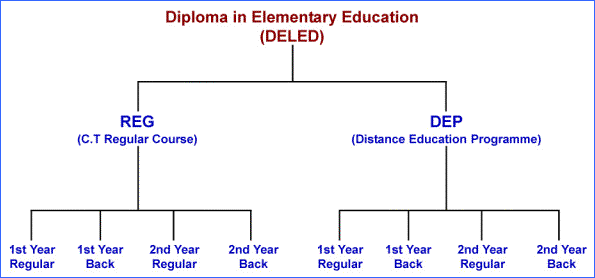
If a
school has both REG and DEP course, it is treated as two different schools.
(one for REG course and one for DEP course). You don’t need to type the name of
your school anywhere in the software. All you need is to select the name of
your school from the list of available schools in the software. The list of all
schools under REG and DEP courses with their school-codes is shown at the following
link. You don’t need to remember the school-code of your school. It is managed
by the software automatically.
List of Schools with
School-codes
OPENING NEW
ACCOUNT
12. If you are
a user to the portal/website, you have to create a new account for the first
time by opening the website. In order to create a new account, you have to
click on the link Create An Account (For New User only) and a
form will appear where you have to give your required details along with your
valid e-mail Id and a password to use this web
based software. You have to upload your scan copy of signature (Jpg or Png file
with size not more than 100 KB), A filled-in sample form for creating a new
account is shown in the picture below.
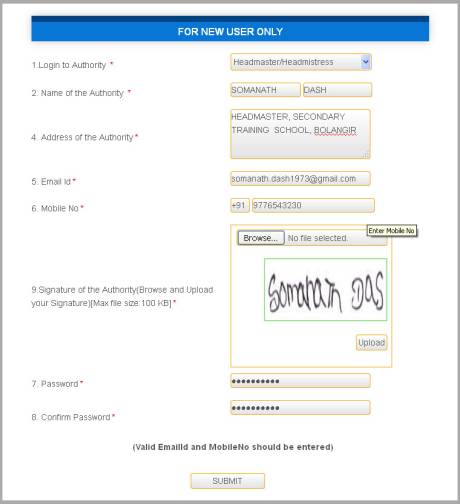
IF YOU HAVE ALREADY CREATED THE ACCOUNT,
THERE IS NO NEED TO CREATE IT AGAIN.
SIGNING IN TO
EXISTING ACCOUNT
13. Now,
whenever you open the website, you can Sign In by using your registered e-mail
Id and password to operate the software. Even if you have
forgotten your password, you can click on Forget Password link and your
password will be sent to your registered mail immediately.
14. After
signing in successfully to your existing account, you will have a home
page on the screen with various links as shown below :
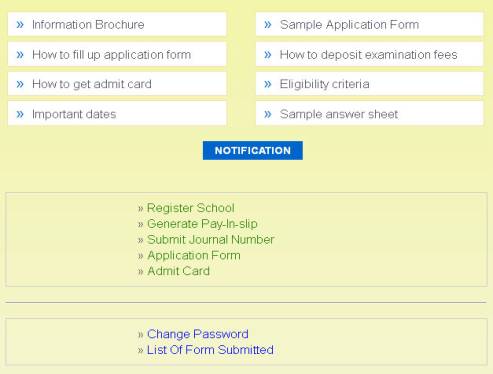
15. After completing
operation with the software, you can Sign Out at any time by clicking this link
on top right of your screen.
REGISTER SCHOOL
16. You have
to register the concerned school by clicking on the Register School link
on the home page. A form will appear as shown below where you have to correctly
select the Course type (REG or DEP), District and Name of the School from the
list displayed in the drop-down box.
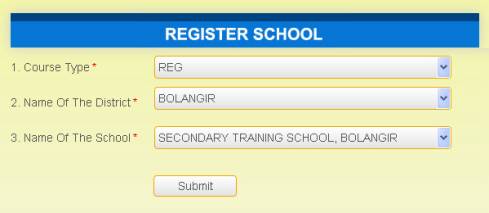
Very Important : If you want to register your school under both REG and DEP courses
for admission of candidates, then you have to register your school twice (one
for REG course and one for DEP course).
For example, DIET, PURI has both REG (D El Ed Regular) and DEP courses. Hence the Head of this Institution has to register this school under REG as well as DEP course as shown below :
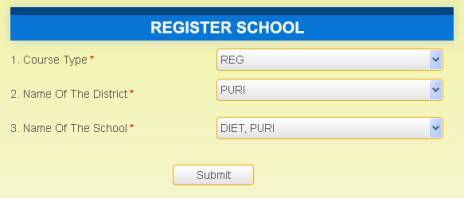
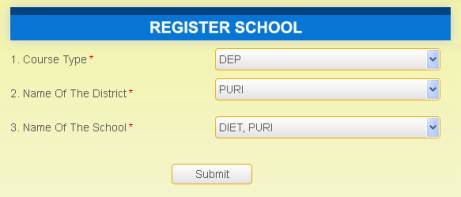
17. Please
note that a school can be registered only once for a particular
course-type (REG or DEP) irrespective of the number of candidates applying from
the school for the D El Ed Examination under this course. If a school has been
registered by a particular user, it can not be registered by another user. So
be very specific while selecting your school for registration. As shown in the
picture above. If DIET, PURI has been registered for DEP course by one user, it
can not be registered by another user for the same course.
If your
school is not shown in the list or not allowed for registration, then contact
the helpline number given in the website www.bseexam.com
.
ONCE A SCHOOL HAS BEEN REGISTERED FOR A PARTICULAR COURSE, THERE IS NO NEED TO REGISTER IT AGAIN FOR THE SAME COURSE.
GENERATE
PAY-IN-SLIP
18. Pay-in-slips
are generated school-wise under a particular course (REG or DEP). More than one
pay-in-slip can be generated under a particular school. Pay-in-slips generated
for REG course can not be used for DEP course and vice-versa.
19. In order
to generate a pay-in-slip, you have to click on the Generate Pay-In-Slip
link on the home page and a form will appear where you have to select Course
type, Name of the School and the Number of candidates as
shown below.
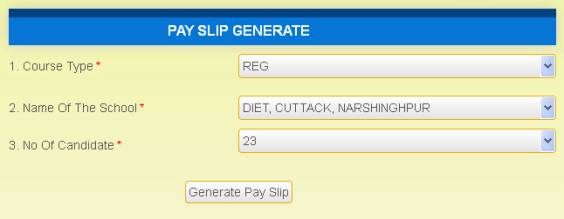
After
selecting proper criteria, a button will appear automatically to generate
pay-in-slip. Click on this button and pay-in-slip will now be generated within
a while. Take a print-out of this pay-in-slip by selecting A4 and Landscape
properties of the printer layout. After printing, the pay-in-slip will somehow
look like the picture shown below.
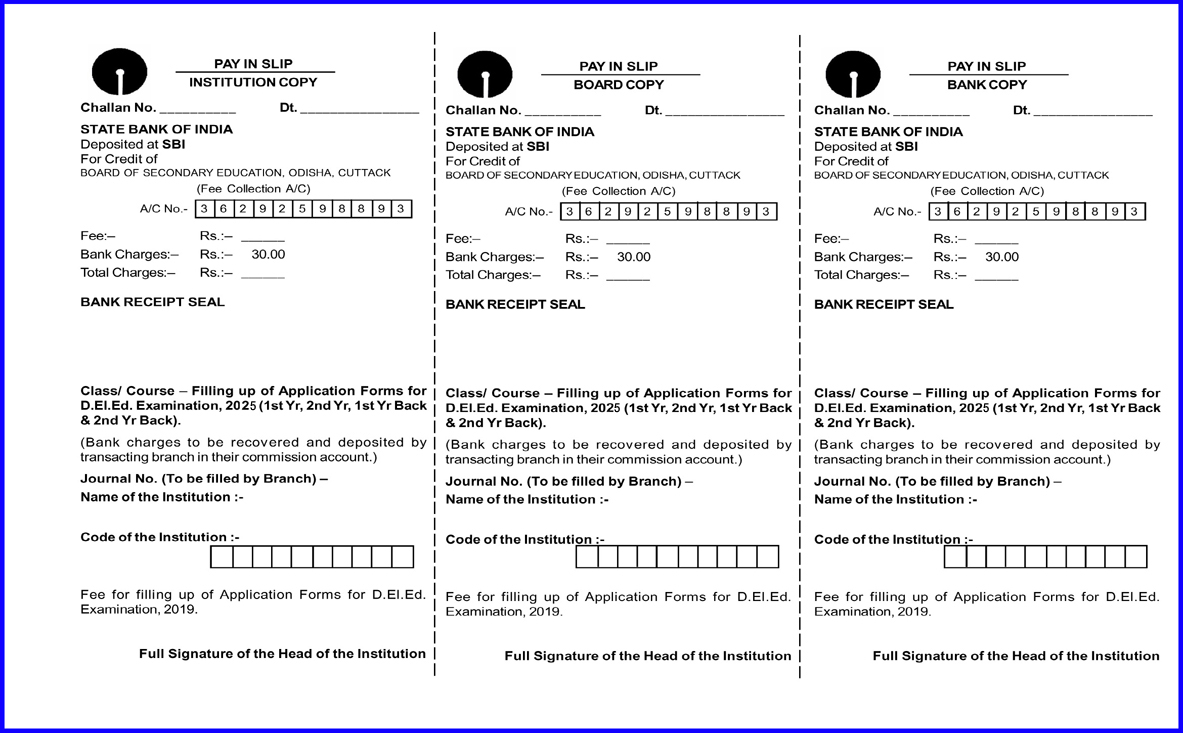
Please
note that this pay-in-slip has three parts : (a) Institution copy (b) Board
copy and (c) Bank copy. The amount and the SBI Bank A/C Number has been printed
on the pay-in-slip.
Also note
that a pay-in-slip generated for a particular number of candidates (say 23 as
shown in the picture) can be used for filling up forms for 1st Year
Regular, 1st Year Back, 2nd Year Regular and 2nd Year Back candidates. Course
fee for a candidate is Rs 1200/- for SC/ST caste category and Rs 1400/- for
General and other caste category. If a pay-in-slip has been generated for 23
candidates, you can fill up application forms of a maximum number of 23
candidates.
DEPOSIT OF FEE IN
BANK
20. After
printing pay-in-slip, put signature at the bottom of each copy with seal of the
Head of the Institution.
21. Go to any
State Bank of India (SBI) branch and deposit the requisite amount (as specified
on the slip) by showing the pay-in-slip to the concerned bank officer. Account
number for depositing fees is specified on the slip.
22. Bank will
give a Journal number after receiving the fee. Please note that this Journal
number is written on the three copies with proper date.
23. Bank will
retain the Bank copy of the pay-in-slip and hand over you the remaining
two copies. Retain the Institution copy with you for future reference while you
have to submit the Board copy to the Board of Secondary Education, Odisha,
Cuttack along with one copy of the DR of the candidates by 07/09/2021.
24. Please
note that if you have generated pay-in-slip for twenty three candidates,
you can only fill up application forms of twenty three candidates by
using this pay-in-slip or the concerned journal number provided by the
bank.
SUBMIT JOURNAL
NUMBER
25. Now go the
home page of the software and click on the Submit Journal Number link. A
form will appear as shown below :
26. Enter the
Journal Number and Date given by the Bank on the pay-in-slip as below.
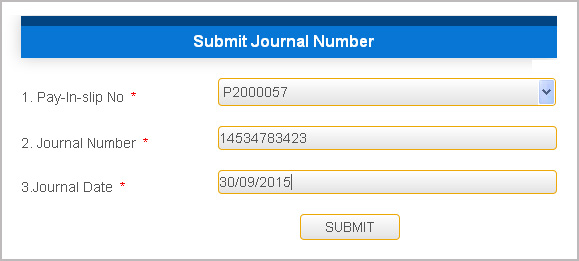
You have
to select the proper pay-in-slip number from the list and enter the journal
number of this slip and date provided by the bank. Once the form is
successfully submitted, the pay-in-slip number will not be shown in the list.
SUBMIT APPLICATION
FORM
27. After
successfully submitting journal number, now you are ready to submit application
forms of the candidates who are going to appear the D El Ed Examination.
28. In order
to do so, you have to click on the Application Form link on the home
page. A blank form will appear on the screen where you have to select the
course (REG or DEP) , the Course-type (1st Year Regular,
1st Year Back, 2nd Year Regular or 2nd Year Back) and the
Journal Number (you have submitted earlier) from the list.
29. As
specified in paragraph 04 above, forms are divided into the following four
categories depending upon the course-type. You have to select any one
course-type of form. Now instructions are given below how to fill up form for
these course types.
(I)
COURSE-TYPE : 1ST YEAR REGULAR
30. As these
candidates are complete new to the database, you have to provide all
information for these candidates as specified in the form. Except CPO/CPU/CPOL,
all other subjects appear by default. You have to select any one of these three
subjects. You have to browse scan copy of photo and signature of the particular
candidate (Jpg or Png file with less than 100 KB size). Before uploading the
photo and signature of the candidate, you must crop it in the image as per the
exact area required as shown below :
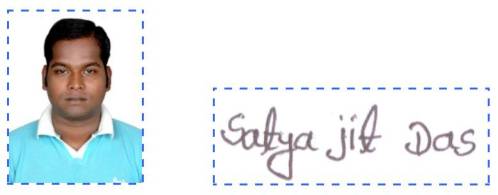
After successfully uploading of photo and
signature, images will appear in your preview window.
31. You have
to provide Internal marks and practical marks for the subjects of 1st Year as
specified on the application form.
32. If
everything entered on the form is correct, please accept the declaration
message by putting a tick (ü) mark on
the check box.
33. Now click
on the PROCEED button to move to the next step.
34. Now a
report appears on the screen, which shows all the details of the candidate that
you have entered in the application form. If you want any modification on the
form, click on the Back To Modify link. If everything is correct and you
don’t want any changes on the form, click on the Submit button.
35. Now the form
is submitted and a button will appear on the screen to print your Acknowledgement
Card. Please make a print-out of this card for your proof and future
reference.
36. If you
want to submit another application form, repeat steps from 29 to 36.
37. Please
note that the Reset button on the application form creates a new blank
form.
(II)
COURSE-TYPE : 1ST YEAR BACK
38. When you
select the course-type 1st Year Back, a new text box will appear below
to enter Roll number of the candidate. Enter the exact Journal number and Roll
number. Roll number for REG course contains 9 letters (for ex. 1301AR001) where
that of DEP contains 10 letters (for ex. 1301BDE001). Then click on the PROCEED
button. If the Roll number specified by you is correct and found in database, a
form will appear containing all details of the candidate along with photo and
signature. Only failed subjects of 1st Year will be shown with a check mark (ü) where as
other subjects are shown without check mark. Please verify the subjects to be
selected for back paper examination. You can even change/override the default
selection of subjects shown by the software.
39. If list of
subjects selected on the form is correct, please accept the declaration message
by putting a tick (ü) mark on the check box.
40. Now click
on the PROCEED button to move to the next step.
41. Now a
report appears on the screen, which shows all the details of the candidate that
you are going to submit on his/her application form. If you want any
modification in selection of subjects, click on the Back To Modify link.
If everything is correct and you don’t want any changes on the form, click on
the Submit button.
42. Now the
form is submitted and a button will appear on the screen to print your Acknowledgement
Card. Please make a print-out of this card for your proof and future
reference.
43. If you
want to submit another application form, repeat steps from 39 to 43.
44. The Head
of the Institutions are instructed to select all the subjects in which the
candidate has BACK (has failed) and not part thereof.
45. In case the
candidate has been booked under MP, he/she has to appear in all theory subjects
(in the examination he/she has been booked under MP) in the present
examination.
46. The Head
of the Institutions shall be held solely responsible, if wrong selection/entry
has been done in favour of candidate and is liable to be proceeded
departmentally.
(III)
COURSE-TYPE : 2ND YEAR REGULAR
47. When you
select the course-type 2nd Year Regular, a new text box will appear
below to enter Roll number of the candidate. Enter the exact Journal number and
Roll number. Roll number for REG course contains 9 letters (for ex. 1301AR001)
where that of DEP contains 10 letters (for ex.. 1301BDE001). Then click on the PROCEED
button. If the Roll number specified by you is correct and found in database, a
form will appear containing all details of the candidate along with photo and
signature. Only compulsory subjects of 2nd Year will be shown with a check mark
(ü) where as the optional subjects (CPSN/CPPN) are
shown without check mark. You have to select only one subject out of CPSN and
CPPN.
48. You have
to provide Internal marks and practical marks for the subjects of 2nd Year as
specified on the application form.
49. If
everything entered on the form is correct, please accept the declaration
message by putting a tick (ü) mark on
the check box.
50. Now click
on the PROCEED button to move to the next step.
51. Now a
report appears on the screen, which shows all the details of the candidate that
you are going to submit on his/her application form. If you want any modification
in selection of subjects, click on the Back To Modify link. If
everything is correct and you don’t want any changes on the form, click on the Submit
button.
52. Now the
form is submitted and a button will appear on the screen to print your Acknowledgement
Card. Please make a print-out of this card for your proof and future
reference.
53. If you
want to submit another application form, repeat steps from 48 to 53.
54. In case
the candidate has been booked under MP, he/she has to appear in all theory
subjects (in the examination he/she has been booked under MP) in the present
examination.
55. The Head
of the Institutions shall be held solely responsible, if wrong selection/entry
has been done in favour of candidate and is liable to be proceeded
departmentally.
(IV)
COURSE-TYPE : 2ND YEAR BACK
56. When you
select the course-type 2nd Year Back, a new text box will appear below
to enter Roll number of the candidate. Enter the exact Journal number and Roll
number. Roll number for REG course contains 9 letters (for ex.. 1301AR001)
where that of DEP contains 10 letters (for ex.. 1301BDE001). Then click on the PROCEED
button. If the Roll number specified by you is correct and found in database, a
form will appear containing all details of the candidate along with photo and signature.
Only failed subjects of 2nd Year will be shown with a check mark (ü) where as
other subjects are shown without check mark. Please verify the subjects to be
selected for back paper examination. You can even change/override the default
selection of subjects shown by the software.
57. If list of
subjects selected on the form is correct, please accept the declaration message
by putting a tick (ü) mark on the check box.
58. Now click
on the PROCEED button to move to the next step.
59. Now a
report appears on the screen, which shows all the details of the candidate that
you are going to submit on his/her application form. If you want any
modification in selection of subjects, click on the Back To Modify link.
If everything is correct and you don’t want any changes on the form, click on
the Submit button.
60. Now the
form is submitted and a button will appear on the screen to print your Acknowledgement
Card. Please make a print-out of this card for your proof and future
reference.
61. If you
want to submit another application form, repeat steps from 57 to 61.
62. The Head
of the Institutions are instructed to select all the subjects in which the
candidate has BACK (has failed) and not part thereof.
63. In case
the candidate has been booked under MP, he/she has to appear in all theory subjects
(in the examination he/she has been booked under MP) in the present
examination.
64. The Head
of the Institutions shall be held solely responsible, if wrong selection/entry
has been done in favour of candidate and is liable to be proceeded departmentally.
*
* *